Infogate Software

Infogate™ serves as the heart of Wybron’s Infotrace feedback system, which uses the industry-standard feedback protocol Remote Device Management, or RDM, to gather vital feedback from the equipment on a lighting rig. The software will provide a workstation for setup, maintenance, and testing of the lighting system, anywhere in the theatre. the software can also transmit all the information to a remote server for management access, anywhere in the world.
The Infogate software is the complete feedback management system. It will run on a Mac, PC, or Linux-based computer. The interface to the lighting rig can be through either Wybron's InfoGate Gateway™, Net It™, or the Net IT PS-600™. The Infogate software translates the feedback signals from any of these boxes into a graphical user interface that's easy to use and understand.
Inside the software's user interface, here's a taste of what you'll find:
DEVICE PARAMETER SPREADSHEET

The Device Parameter Spreadsheet is packed with information about your lighting equipment. The parameters, sensors, labels, and functions contained within a device can be examined and modified right on the spreadsheet, and a powerful sorting algorithm lets you group devices quickly.
You don't have to enter this information for each individual device – Infogate does that for you with its "Discovery" function, which runs through the entire rig, logging data from each piece of equipment.
ERROR MESSAGING
Problems with your equipment? You'll know about it almost immediately when an error message pops up on your computer screen. Using the sensors on your RDM-compatible equipment, Infogate notes the problem – for example, if a light overheats or a fan fails – and flashes a bright yellow banner. Clicking on that banner gives you details on the exact nature of the problem while the system logs the date and time it occurred.
DMX MAP
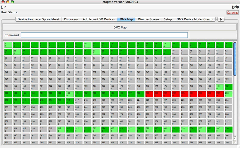
Infogate lets you assign DMX addresses from your computer – no need to set the address on each individual device.
The DMX map gives you a visual representation of the lighting rig as organized by DMX address, letting you see and understand the show's entire light setup. Changing a DMX address on the screen is easy; simply drag and drop the device to another box that corresponds with another DMX number. Red boxes on the map show overlapping DMX addresses, and yellow boxes identify unresponsive devices. To learn more about a particular device, hover your mouse pointer over its box.
Infogate can also automatically assign DMX addresses for an entire rig, saving you the trouble of entering in each individual address.
TEST, SETUP AND FIXTURES
This tab lets you perform a variety of functions, including:
- Test every piece of RDM-compatible equipment on a lighting rig. If problems exist, Infogate tells you where they are, so you can fix them quickly.
- Add non-RDM devices to Infogate. Even if your device isn't RDM-compatible, you can still make it visible to the Infogate interface, ensuring you don't assign any overlapping DMX addresses.
Specs
- Model Number: 4210CD
- OS Req: Mac, PC, Linux
- Requires USB Dongle for operation









